Update: I have also posted a review of the latest model 3G150B here
Today, I finally unpacked my Tenda Portable 2G wireless router which I bought in January 2012. Since it supports a USB port for 3G devices, I wanted to see if I can get PTCL-EVO device to connect via this. To my surprise the whole setup was very simple and took just a few minutes.
I don’t have to buy an expensive and useless PTCL EVO Wi-fi Cloud since I already have a PTCL EVO. And since im paying just Rs. 1000 for the EVO unlimited (because its in employee quota, my mamu aka uncle is in PTCL and hence I am using his device – the Huawei EVO device makes it obvious how many years its been with PTCL EVO) so this cloud setup is awesomely magical. Now I can either connect via Tenda Portable 3G wireless router
- While im on the move (powered by Laptop’s USB) and connect unlimited devices via the router (not just limited to 5 … unlike PTCL EVO Wi-fi cloud)
- While im at home or near an A/C source (electricity) without needing the laptop, thanks to the converter from 220V to USB 5V included in the package and connect to unlimited devices via the router (not just limited to 5, AGAIN!!)
- Connect it to Energizer XPAL and create a portable wi-fi without the need of a laptop
So, far, the only drawback is that I cannot check how many PTCL EVO signals I am receiving on the device, may be im missing something OR the control panel may have the option after some updates? Its only been 1 hour of playing with it … too early to say. Will keep this post updated with installation instructions and prices/availability of Tenda devices
Tenda device cost approx Rs. 3200 in the market and its model is 3G150M (to be precise) and this is how I configured it using the PTCL EVO configuration settings for 3G routers.


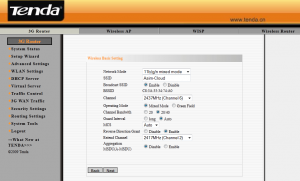

Step 5? Press next, Click Apply and reboot the router.
Then enable Wifi on your Laptop/devices and search for the AP that you configured in step 3 using the same WPA pass phrase configured in step 4.
Questions? feel free to ask in the comments below

Wifi Device Model no. and Price?
Model Number 3G150M (usb powered without batteries)
I bought it for Rs. 3200 from Hafeez Center, LHR in Jan 2012
Just saw today in Spider that there is a new Model No 3G150B which also supports batteries, I am going to pick it up today and review it here as well
plz reply me shop address .u purchase tenda usb.
from multan
I purchased from Hafeez Center, Lahore
Dear what about this model, 3G186R…?
Dont know about this model, cant say
MULTAN(061)
Khan Computers 4579111
MultanIT Traders 478492
SR Computers 35875783
Update: I have updated this blog-post to include the setup procedure and screenshots for Tenda Portable 3G Wireless router Model 3G150M
I am going to review Tenda Portable 3G Wireless router Model 3G150B (with backup battery) tomorrow, so stay tuned 🙂
Where is the review for Tenda Portable 3G Wireless router Model 3G150B (with backup battery)… Thanks…
Imran, its just me being too lazy at the moment. I will surely post a new blog post for the Tenda Portable 3G Wireless router Model 3G150B review
Is 3G150B supports Huwaei EC1260-2. and asim please do a setup with Tenda 3G150B asap.
The review is now posted, please check the blog
how i reset my router because i forgot its password tell me or emial on my id besst.oisces@yahoo.com
I really do not know how to do that, just reset the device and start over again I guess
dear there is a small hole button on your router for resetting its password. Press it with a pin and all done
Asim can you please comment on whether this setup will let me access internet through EVO on a wifi enabled mobile phone?
Of course, I have been successfully using it for two weeks (last month) when my father was hospitalized for Coronary Artery Bypass Grafting (CABG). It worked smoothly
hi I just bought a tenda 150m portable 3g wireless router model no:3G150B and connect a ptcl evo huawei: ec 367-2 and its not working…guys help me out
Did you configured it?
Salam
Plz let me now what is its wifi range …. in one house if it is in one room can we share its wifi signal in other rooms or say in the courtyard ….
I want to use two pc and a laptop at different locations in the same house.
Your reply awaited … thanks
This is for short range wifi access only e.g. in a Hall or between two rooms. For HOME, please use a 3G router of a reputable company costing around Rs. 3000. It gives better signal strength even between two floors. The model that I reviewed and the new one 3G150B does not penetrate signals through walls
working smooth, sorry for posting so late… just had to set it up
and yes it has very less range
can any one help me that how to configure tenda 3G150B which have batterie, i want to configure it with ptcl evo……i have tried my level bst bt fsiled everytime…:((
dear please read the procedure given in the leaflet provided in box , its very simple
Is there any router of such type which also work with battery/chargeables. I hate disconnection (to my wifi laptop) during download due to power failure. Have anyone tried any alternative for this? .. I don’t have UPS
Yes TENDA 3G 150B Battery Router
Does anyone know which Tenda device (Model) is PTCL offering over here http://www.ptcl.com.pk/pd_content.php?pd_id=325
Unsure but the most important thing I noticed is that it has a limit of 5 devices which Tenda’s original model did not had. So in a way, PTCL is crushing competition.
TENDA 3G 150B Pocket size Router Powered by EVO
does it transfer internet through lan port ?
Yes, it also has an RJ45 connector but its for inbound connection only
please tell me how to reset because i forgot the password
Already replied above!!
what about the battery backup?
It gives me a good 5-6 hours of backup which is more than enough for me
I am visiting Pakistan (15 days every few months), please can you suggest a good option for wifi access which should be prepaid. I like eve cloud but it is post paid and I don’t want to give the rental when I am not in Pakistan. I have multiple devices, iPad, laptop . Please send me the reply on xxxxxxxxxxxx. Many thanks in advance
I guess you are talking about PTCL EVDO, it is available in both prepaid and postpaid packages. One of the prepaid package that my cousins use mostly is the Rs 100/day (24 consecutive hours). So you can use it as long as you are in PK
or get the standard EVDO package prepaid and just dont recharge it the next month and it will just go to dormant form automatically!! You can come back to PK the next time and recharge the account and get it in active form again!
The review of 3G150B has been posted (finally!!)
http://www.asim.pk/2012/07/10/ptcl-evo-device-with-tenda-portable-3g-wireless-router-with-battery-3g150b/
I have lost the cd that came with my tenda 3g150b can someone please help i need to setup it up a.s.a.p please if someone can send the programme via email or send a link it will be most apreciated
What CD? I never used CD to install it and im sure it cannot be used that way
Dear Asim bhai pleas help and suggest me, i have PTCL EVO 9.3 G USB but i face the probelm is that i mostly using skype with my realitive but when i using in my Loan area signal is coming very fine every thing is working lush but when i am going to my rooms signals going to down and skype going very poor , therefore i request you to what should i do help me.
Are you using EVO with some wireless router or direct USB connection?
Sweet review! I’m from the Philippines and was so confused what to get since there’s 2 variants, (the 3g and just the AP)
http://www.ebay.ph/itm/Tenda-W150M-Portable-Wireless-150Mbps-AP-Router-/270778695812
vs
http://www.ebay.ph/itm/Tenda-150Mbps-Portable-Wireless-N-3G-Router-3G150M-/270916792646
One last thing, have you checked how would be the farthest possible for (N) devices to connect?
In want this device how can i get and how many pc’s i can connect with this device ?? .. and also tell me the prices please ..
Hi Asim….i appreciate the work you have done…i have Evo nitro am using it with TP Link MR3020 router…I have a question hoping that you could answer.Is it possible to connect it to internet using EVO without connecting the router to LAN card.
Thanks Ali Sarmad,
Are you talking about this router? http://www.tp-link.com/en/products/details/?model=TL-MR3020
If so, I am not sure why you are connecting to router via LAN Card, dont you have Wifi in your Laptop? If not … get a wifi-usb-dongle and connect your laptop/PC to your TL-MR3020 via wireless
Salam. How you share your evo connection over wifi lan device. Plz reply me on my mail. greatmultimedia@gmail.com
plz reply me that after connecting evo 3g with tenda router, do we still suffer from auto disconnecting problem? i m asking because i have white evo and it automatically disconnect after 5-6 hours and i have to reconnect it again for resuming y downloads. i m planning to buy tenda router , but not sure and fear whether this problem will occur again or whether in this way by using tenda router i can overcome the disconnecting problem problem , reply plzzzzzz
The router auto-connects and reconnects if there is a disconnection
also can somone share his experience with me about evo 3g wifi cloud speed and i wanna ask whether it has auto disconnecting problem like white 3g evo device ? if some one is still using evo 3g wifi cloud then plz share your experience with me about wifi cloud .the important question for my concern is that whether wifi cloud device discnnect automatically from pc or laptop like white evo 3g device which i m currently using ? i will be thankful for your assistance,,
I am using evo wifi cloud but there is no any problem of disconnection but I have some other problem I want to use internet via Ethernet cable because I have no wifi connection on my desktop pc when I tried to connect evo wifi cloud with any router it was not connect if someone have solution of this problem then let me know
Dear Asim,
I am concerned about the speed while using EVO with this TENDA Device. Did you notice any significant decrease in the downloading speed? I am using EVO directly plugged into my laptop, and I am getting a highest of 370kbps downloading speed at late night. But usually 100-200 kbps in day time or in peak hours.
So I will be glad to know about the speed you are getting with and without the TENDA device.
Thanks, and regards,
Zeshan
EVO is not portable cloud and vice versa. Any portable Wifi device will work 100% regardless of how good or bad the EVDO or GPRS (incase of GPRS USB devices) is so your concern is not valid. The only thing that you will see lacking in this setup is the “signal” monitor.
While the EVDO software shows the signal strength when connected directly with PC, it will not be able to show that when connected to a portable or fixed 3G wifi router. The only thing you can do at this point is to determine the place(s) where your EVDO signals are the strongest in the house/work/outside and then plug it in the wifi-router and place it in the same position where signals were the strongest. Another way to determine the best signals/speed is via speedtest.net(which may or may not be reliable)
Dear Asim,
I have bought EVO WiFi cloud couple of days back. Its giving very low speed. Is there anything i can do for it?
Regards
Adil
have you tried it with any router?
Hi
i didnt buy tenda but bought a tp link evo router, when i connect it it shows that yellow sign infront of the bars but when evo is connected directly, it works. Help plz!
I have no experience with TP Link, sorry. Wish I could help!!
First let me know the model number of tplink then I could help.
hi asim ,
can you plz guide me how can i connect my evo wifi clound with tenda portable wifi router model # 3g150b plz help me out plz thank you
What seems to be wrong?
I am considering PTCL’s EVO Wingle 9.3 which has wifi. I live in a fairly large area so I need extended wireless access, so is there any way I can use the EVO Wingle 9.3 with a bridged wifi router? I am using DD-WRT.
Can I connect to this with my desktop PC(Without a wireless adapter) through the WAN/LAN port? and will my PC get internet?if so could you please tell me how.
Never tried this, should work
How can I find out how many users are connected to my Tenda device? I have EVO black USB.
Login to control panel of Tenda, go to DHCP (assuming you are using DHCP or default settings)
It will show you a list of users with Mac and assigned IPs who are connected since the last 24 hours
What is the Range of Tenda 3g150b?
Sir, i m facing problem from last 3 days after purchasing Evo Wingle. I was using Evo 3.1mb on my Tplink MR3220 Router and it was working perfect. after release of Wingle i purchased it but it is not working with my same router. I think there is any different way to configure it. i want to share internet through this router because i m using domain over Win Server 2008.
Please help me on urgent basis and tell me how to configure EVO Wingle on my Tplink MR3220 Router.
hi asim,
can you please help me how to setup tenda model: 3G622R+ with evo niro 3G.
thanks in advance
I do not have this model, I cannot post specifics with screenshots. Login to its control panel and do the settings as mentioned in this thread
I have a question regarding Tenda 3g150B. I have recently started using this device and when I connect it to powersupply, the battery light is blue and when I disconnect the power supply, battery light is red even after charging it for hours. How long does it take to get charged? As according to my knowledge, red light is giving an indication that battery is on threshold. How long does it takes to charge?
BLUE indicates that the battery is charging or on AC. Red indicates that battery is discharging. It does not indicate that the battery is almost dead.
They should have picked another color instead of RED but thats how it is. For me, it charges within 4 hours from 0% to full
sir i have got new 3g wifi router chargeable before some days.. and unfortunately the charger has been misplaced by me…the charger is not available in sukkur market …how much volt did device take…. bcz charger which is available in market is 12 volt but when i saw on device there is a capability of 5 volts only …. so plz give me some suggestions
Check the box or the back-of-the-device for specifics on power-input
You can alternately use a USB cable and iPhone charger to charge it over 5Volt/1AMP